You'll need to get a usb-serial adapter and then connect with a console cable.
Connecting to the Console Port with Mac OS X. To connect a Mac OS X system USB port to the console using the built-in OS X Terminal utility, follow these steps:
Step 1. Use the Finder to go to Applications > Utilities > Terminal.
Step 2. Connect the OS X USB port to the router.
Step 3. Enter the following commands to find the OS X USB port number:
macbook$ cd /dev
macbook$ ls -ltr /dev/*usb*
crw-rw-rw- 1 root wheel 17, 5 Oct 13 22:21 /dev/cu.usbserial-FTCDD3U1
crw-rw-rw- 1 root wheel 17, 4 Oct 13 22:45 /dev/tty.usbserial-FTCDD3U1
macbook$
Step 4. Connect to the USB port with the following command followed by the router USB port speed:
macbook$ screen /dev/tty.usbserial-FTCDD3U1
To Disconnect the OS X USB Console from the Terminal Window
Enter Ctrl+A followed by Ctrl+\
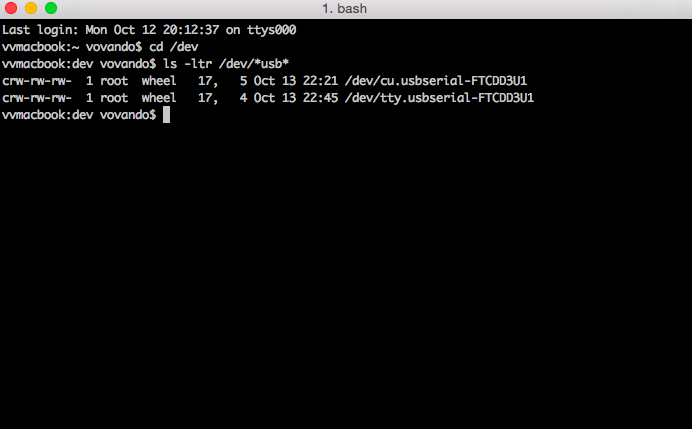
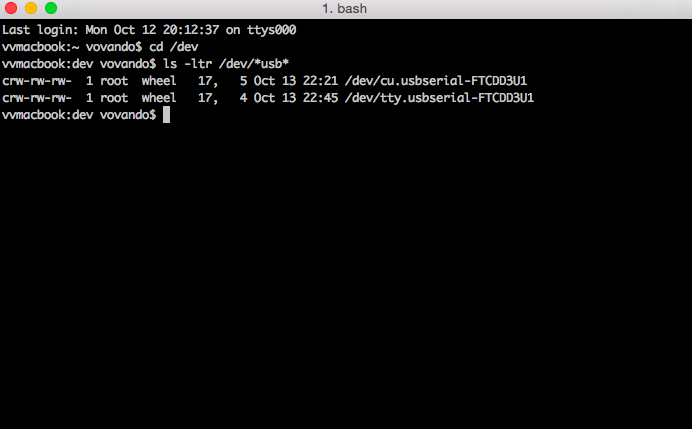
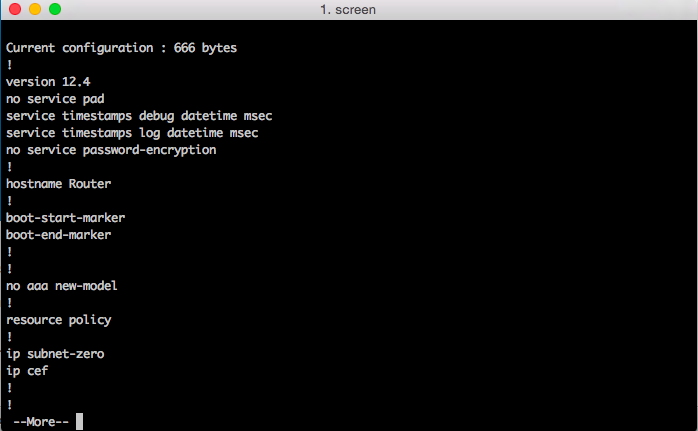
Leave a Reply