Today I want to install esxi 6.0 to my HP Microserver Gen8, which has only 4Gb of RAM. During the installation you will receive error as on screen below:
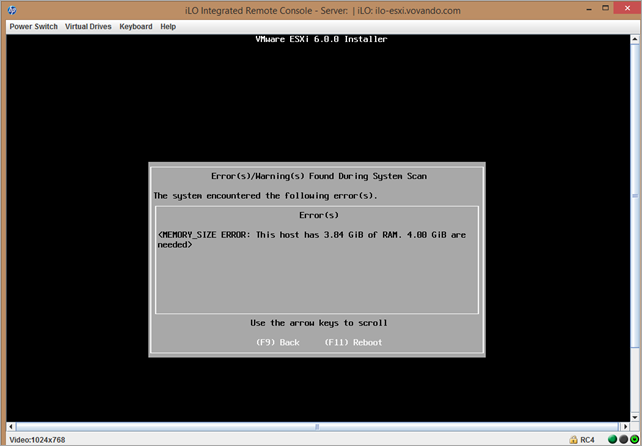
So we need to do this small instructions:
During the install when MEMORY_SIZE ERROR occurs, Press ALT+F1
Login as root (no password)
# cd /usr/lib/vmware/weasel/util
# rm upgrade_precheck.pyc
# mv upgrade_precheck.py upgrade_precheck.py.old
# cp upgrade_precheck.py.old upgrade_precheck.py
# chmod 666 upgrade_precheck.py
# vi upgrade_precheck.py (search for MEM_MIN_SIZE and find (4*1024-32). Replace 4* with 2* and close after saving.
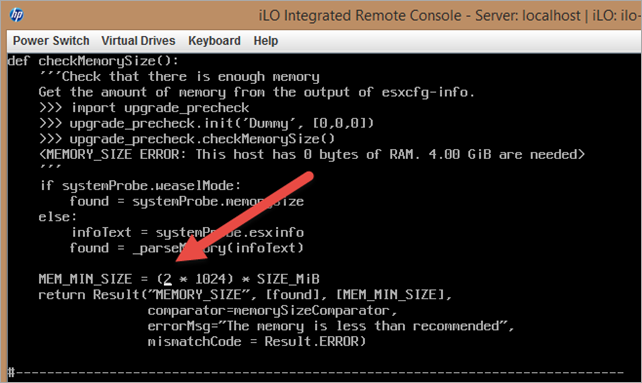
# ps -c | grep weasel ( find the python PID )
# kill -9 <PID>
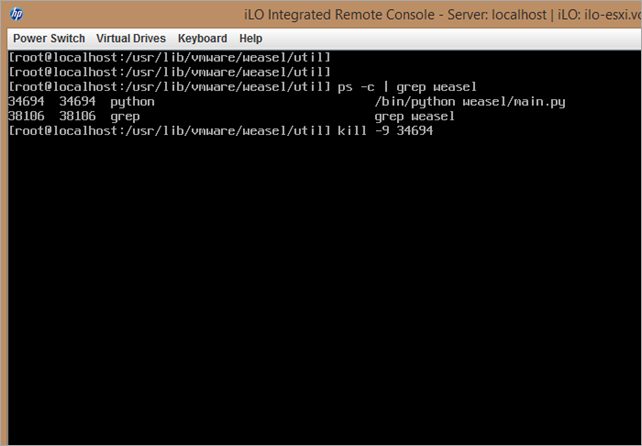
The install should have automatically restarted and you should be able to continue now.
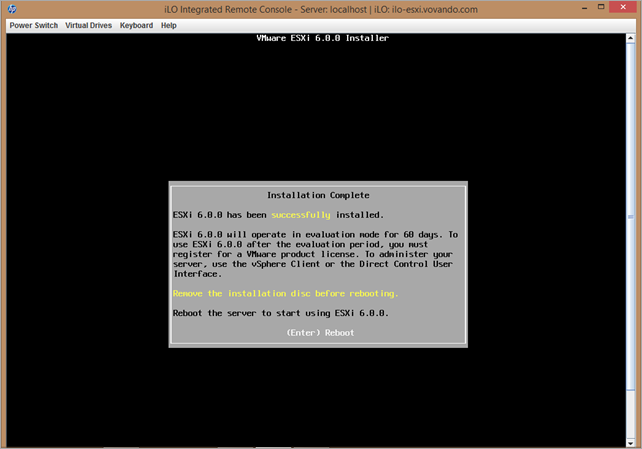
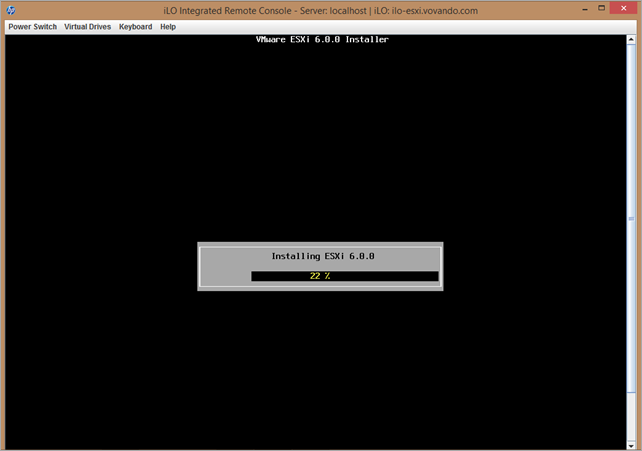
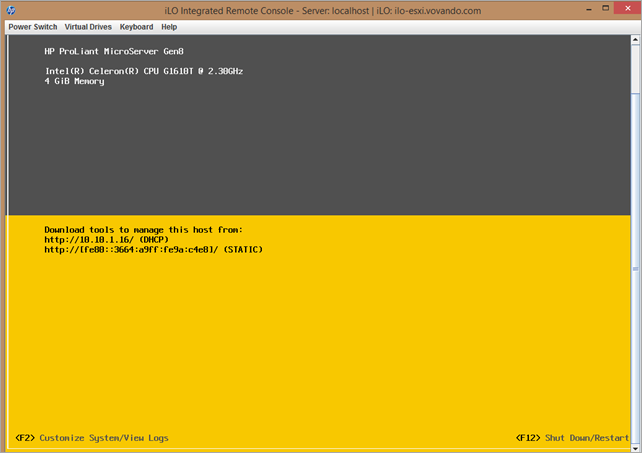
That’s all folks! 🙂
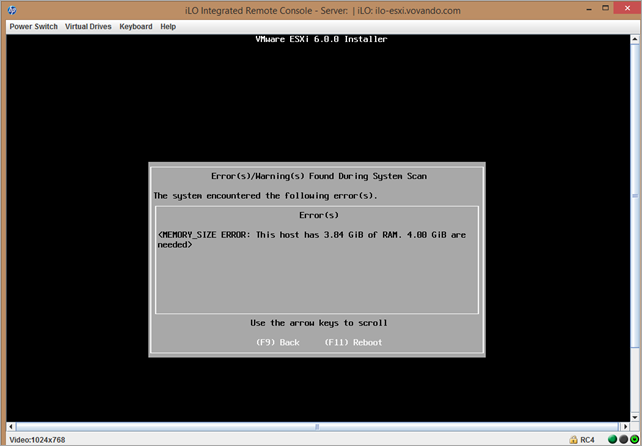
Leave a Reply