Today I received error on my vm summary page in Vsphere web client: The data service timed out because a back-end task took more than 120 seconds. See the vsphere-client-virgo.log for more details.
Just before that I removed a test vcenter server, which was connected to my PSC on production Vsphere instance.
You need to remove a stale vCenter Server from your SSO environment, use the cmsso-util. It may takes a long time but does the job.
To decommission a stale vCenter Server
Windows vCenter Server:
- On the Platform Service Controller, click Start > Run, type cmd, and click OK. The Command Prompt window opens.
- Navigate to C:\Program Files\VMware\vCenter Server\bin\
-
Run the
cmsso-util unregistercommand to unregister the powered off vCenter Server.cmsso-util unregister --node-pnid vCenter-Server-System-Name --username administrator@your_domain_name --passwd vCenter-Single-Sign-On-passwordHere, vCenter-Server-System-Name is the FQDN or IP address of the vCenter Server that you want to decommission. You must run this command only on the Platform Services Controller which your vCenter Server is registered.
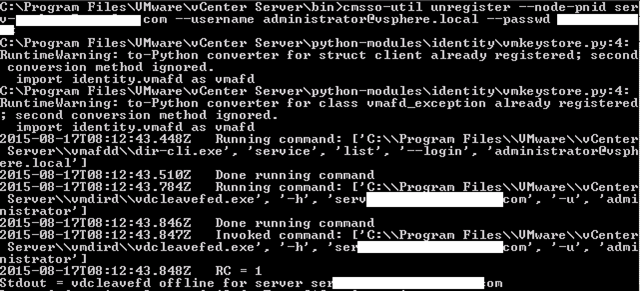
vCenter Server Appliance:
- Power off the vCenter Server Appliance that you no longer need.
- Log in as root to the appliance shell of the Platform Services Controller appliance with which the vCenter Server Appliance is registered.
-
To enable the Bash shell, run the
shell.set --enabled truecommand. -
Run the
shellcommand to start the Bash shell and log in. -
Run the
cmsso-util unregistercommand to unregister the powered off vCenter Server Appliance.cmsso-util unregister --node-pnid vCenter-Server-Appliance-System-Name --username administrator@your_domain_name --passwd vCenter-Single-Sign-On-passwordHere, vCenter-Server-Appliance-System-Name is the FQDN or IP address of the vCenter Server Appliance that you want to decommission. You must run this command only on the Platform Services Controller appliance with which your vCenter Server Appliance is registered.
- Delete the vCenter Server Appliance that you no longer need from the vSphere inventory.
More at VMware KB.
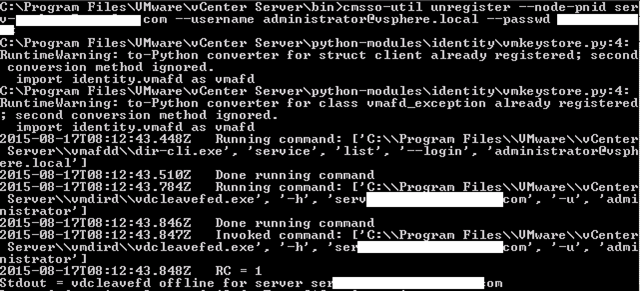
Leave a Reply