Few weeks ago VMWare released VSAN Health Check Plugin. This plugin allows monitoring and troubleshooting your VSAN 6.0 Clusters. There are two versions of this plugin: first for Windows based vCenter Server and the second – for Linux VCSA (rpm file). VSAN Health Check plugin allows you to collect information about Cluster and its health, which would otherwise needed to be gathered via RVC or CLI. There is also a vib file which you need to deploy on your esxi hosts in VSAN Cluster. The deployment of the VIB file can be done through vSphere web client (other methods are through RVC, VUM or manually via CLI with “esxcli software vib” commands).
Today I want to show you how to install VSAN Health Check Plugin for Windows based vCenter server. You can download it here. You need to have accont for that.
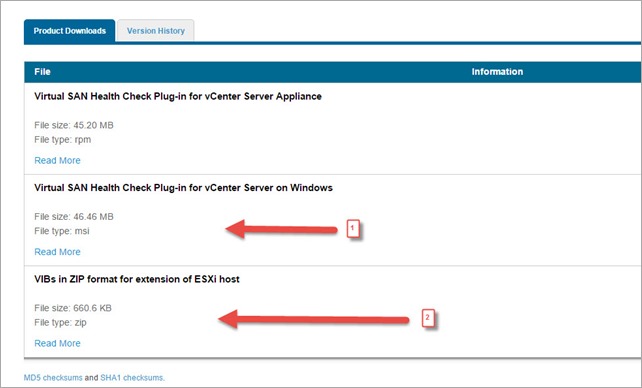
VMware VSAN Health Check Plugin is supported for VSAN 6.0 and vSphere 6.0 only (vSphere 5.5 based VSANs are not supported)
Just install msi package on your Windows based vCentrer Server.
1. Ensure that the user who installs the Health check plugin has vCenter SSO Administrator and Local Administrator privileges on vCenter server.
2. Ensure that the install is ‘run as administrator’. You may need to open a cmd prompt with ‘run as administrator’, then run the msi.
In other way you will receive white screen on your vSphere web client.
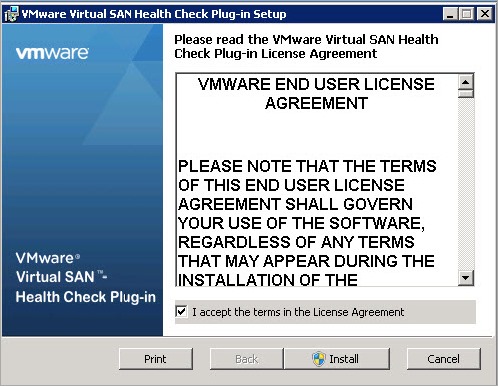
Once the install completes, the vCenter Server services must be restarted. Note that the MSI for Windows does not restart the vCenter services, unlike the RPM version on the vCenter appliance.
VIB Installation – ESXi
Ensure that there is no rebuild taking place in the cluster before deploying the health check VIBs on the ESXi hosts in the Virtual SAN cluster.
There is also a requirement for DRS to be enabled in fully automated mode on the Cluster. The installation will not proceed unless this requirement is met.
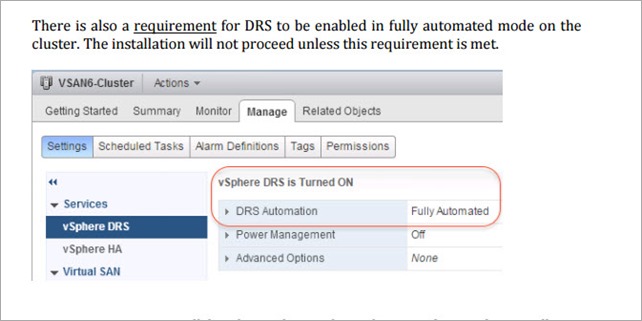
Unless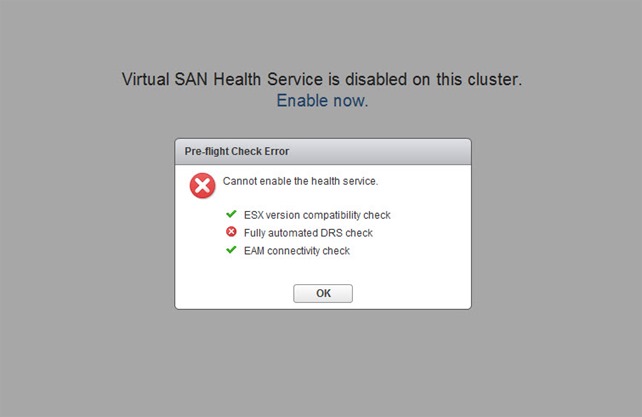
There are four installation options for the health VIB:
1. Enable health check plugin via vSphere web client
2. RVC, the Ruby vSphere Console
3. VUM, the VMware Update Manager. Use of VUM is outside the scope of this document and users are directed to the official vSphere documentation on how to use VUM to install VIBs.
4. Manual install at the ESXi command line. This is done using esxcli software vib commands. Use of these commands is outside the scope of this document and users are directed to the official vSphere documentation on how to use esxcli commands.
Warning: Considering that this installation is doing a rolling upgrade, administrators should check that there is no component rebuild going on in the Virtual SAN cluster before starting this installation process on the ESXi hosts. This can be done via the UI or via the RVC command line
To check if components are in a resync or rebuild state, select the cluster object, then Monitor > Virtual SAN > Resyncing components. It should be empty, as shown below:
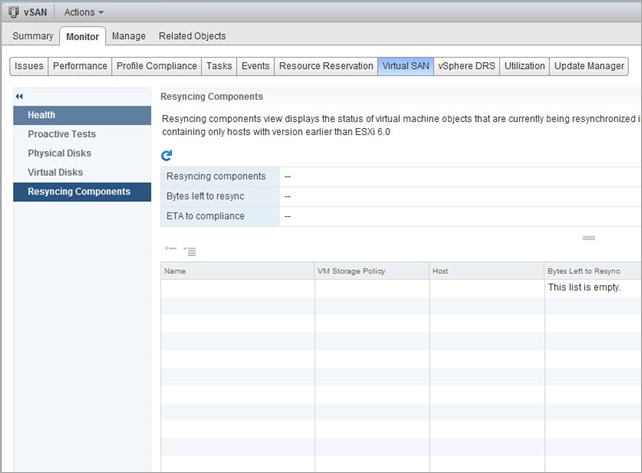
VMware recommends option 1 for easy of install. To enable this plugin select Cluster->Monitor->Virtual SAN->Health or Cluster->Manage->Settings->Virtual SAN->Health
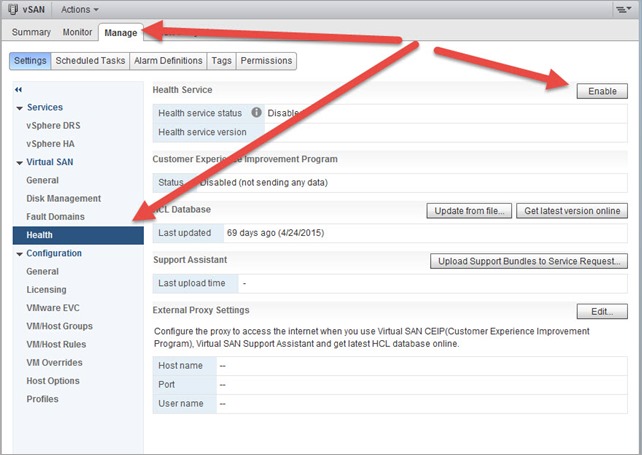
A pop-up window is displayed to ensure you are certain you wish to enable health check plugin.
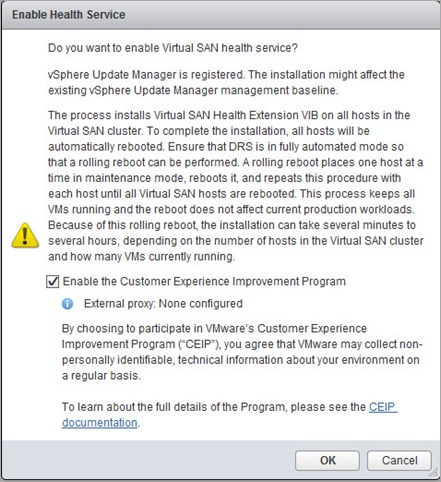
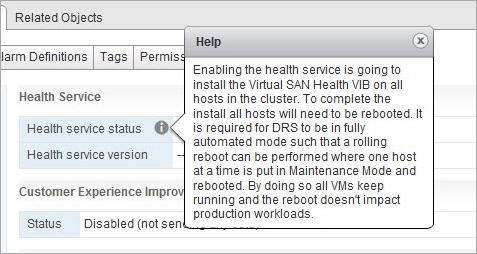
As the health check installation proceeds, the status changes to “Enabling” and once the install is complete, it changes to “Enabled”. This can take some time, as each ESXi host has to be placed into maintenance mode, have the health check VIB installed, and then the ESXi host has to be rebooted. The time taken to install the VIB rises exponentially based on the number of hosts in the cluster. The progress may be monitored via the Tasks & Events view of the cluster.
Voila.
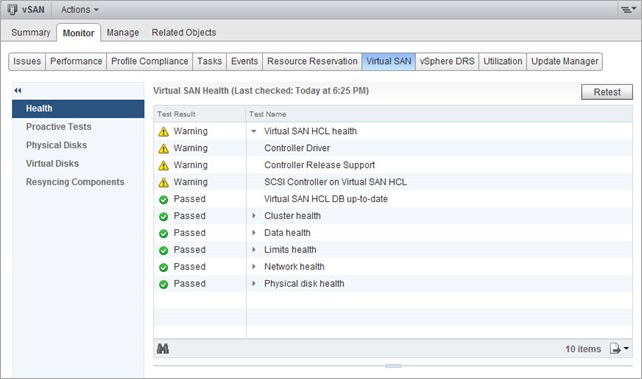
Virtual SAN Health Check Plug-in implements several checks including:
Hardware Compatibility – scans your VSAN cluster and detects components not on HCL. Also will make sure you have the right drivers and firmware
Networking Configuration – checks for potential hosts getting disconnected, cluster partitioning and other network related issues
Limits Health – makes sure the cluster stays operational in cases like a host failure
Storage Device Health – checks for disk capacity issues, congestion, metadata health and other potential device problems
Virtual Machines Objects health – checks for objects metadata health, and other potential object complications
Stay tuned!
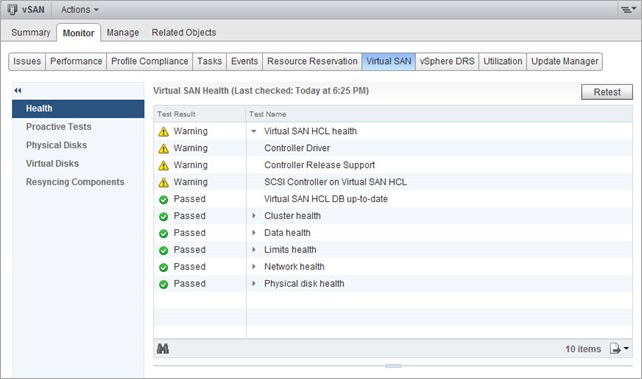
Leave a Reply